YOUR MOBILE DEVICE IS YOUR TICKET
Accessing your tickets has never been easier! Please follow the steps below to access and manage your Christmas Spectacular tickets. To make entry as fast as possible, please add your tickets to your mobile wallet or Passbook prior to arriving at Radio City Music Hall.
TICKETMASTER
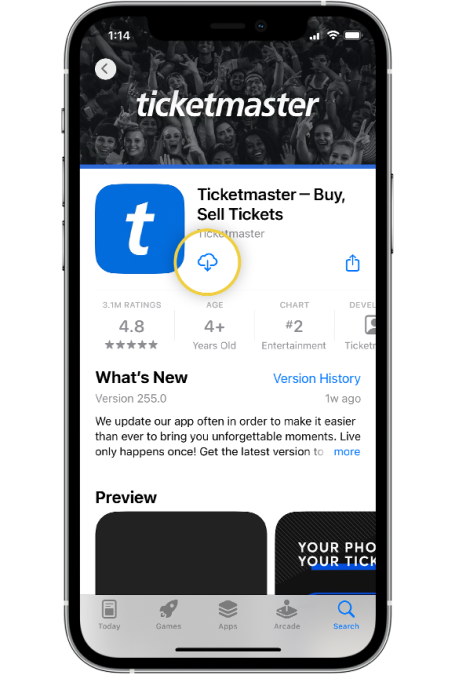
STEP 1
Download the official Ticketmaster Mobile App (Android | iOS) or visit my.ticketmaster.com/orders on your smartphone.
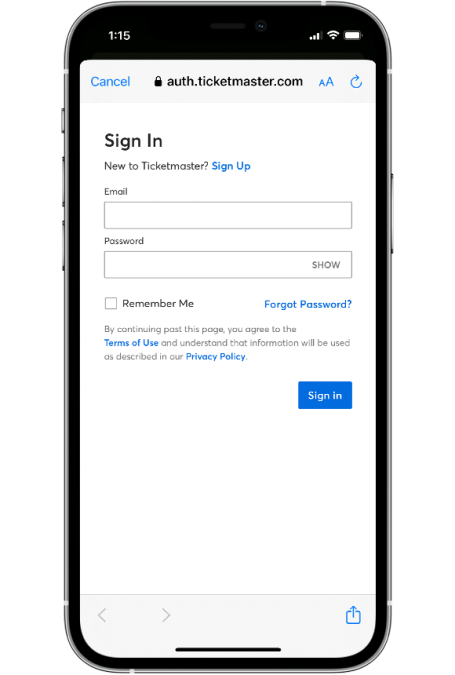
STEP 2
Log in to your Ticketmaster account.
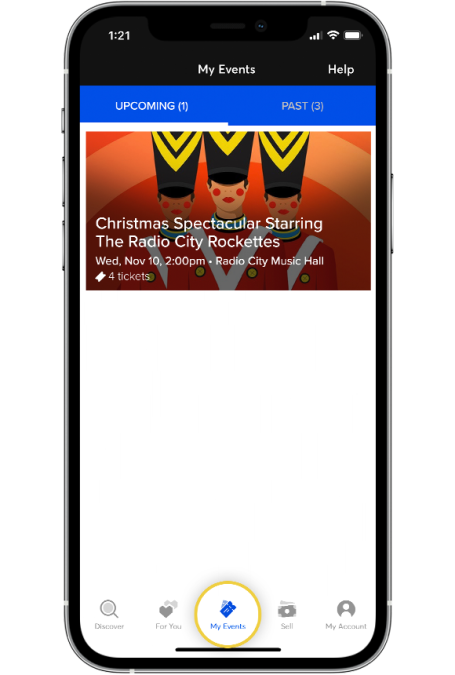
STEP 3
From the navigation menu, select My Events to locate your order and view your ticket(s).
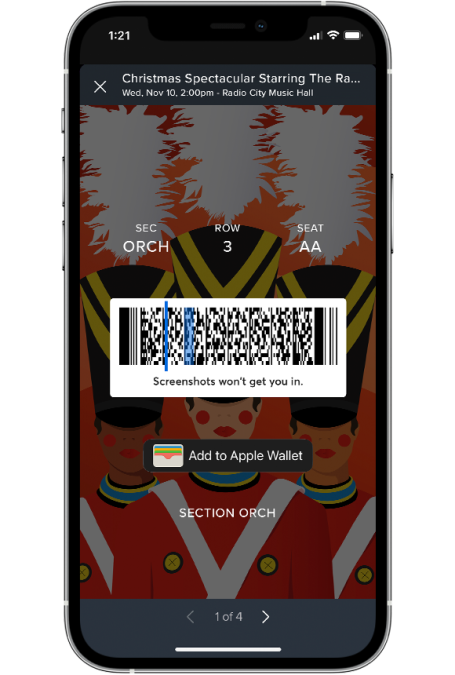
STEP 4
Tap and show. Your phone will be scanned for entry and you’re in! SCREENSHOTS AND PRINTOUTS WILL NOT BE ACCEPTED.
GROUPS & ACCESSIBLE TICKETS
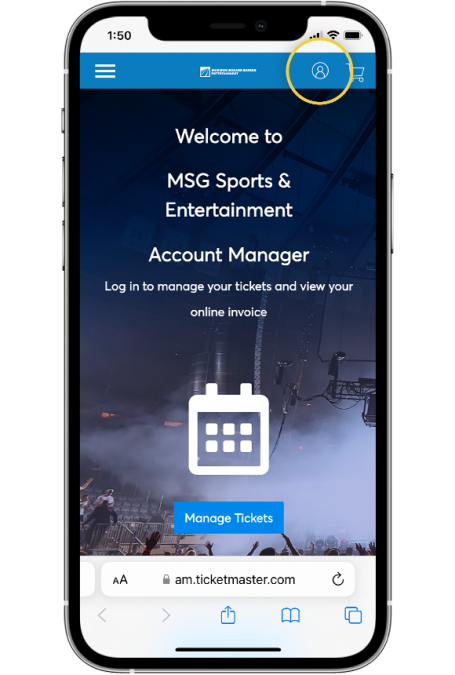
STEP 1
Go to rockettes.com/managetickets and select the My Account icon on the top right.
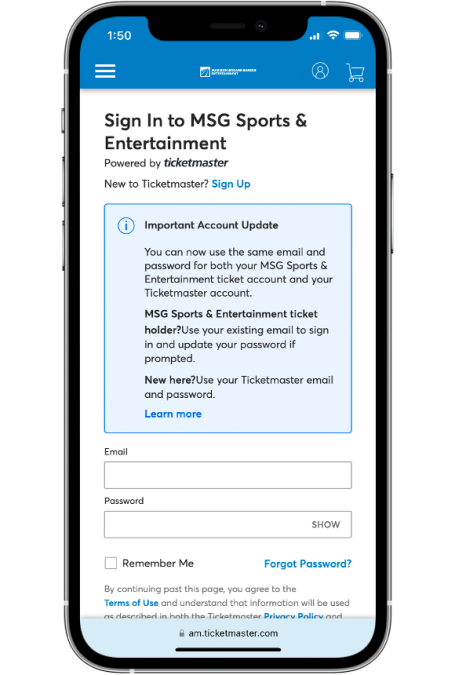
STEP 2
Log in with the email address you used to purchase your tickets for this event, then select Sign In. If you don’t recall your password, click Forgot Password to reset it.
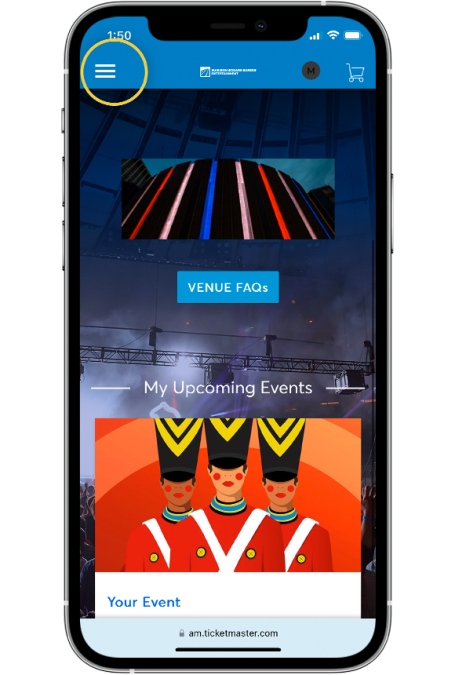
STEP 3
Select the Menu bars on the top left.
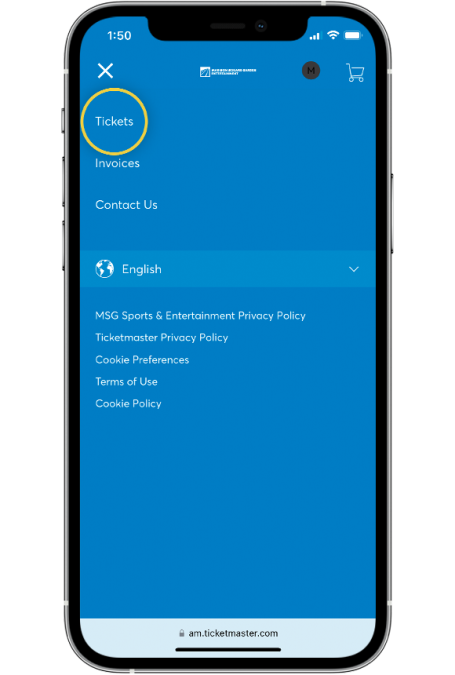
STEP 4
Select Tickets.
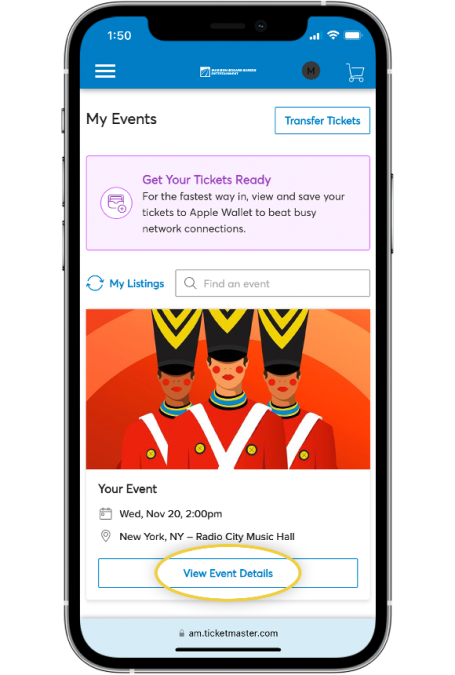
STEP 5
Under My Events, select View Event Details for the event you’re attending.
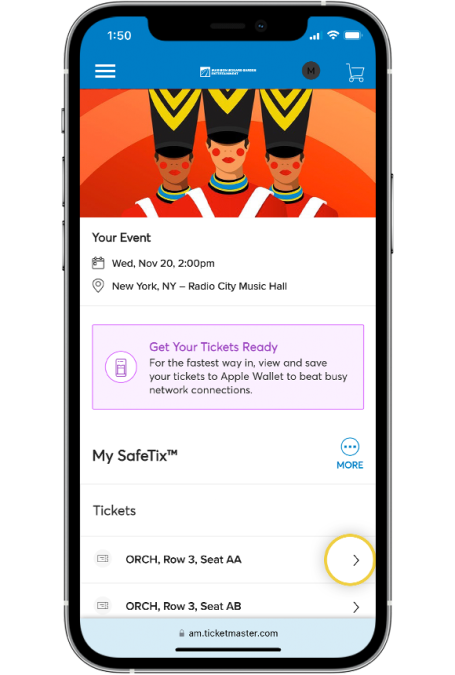
STEP 6
Select your ticket(s).
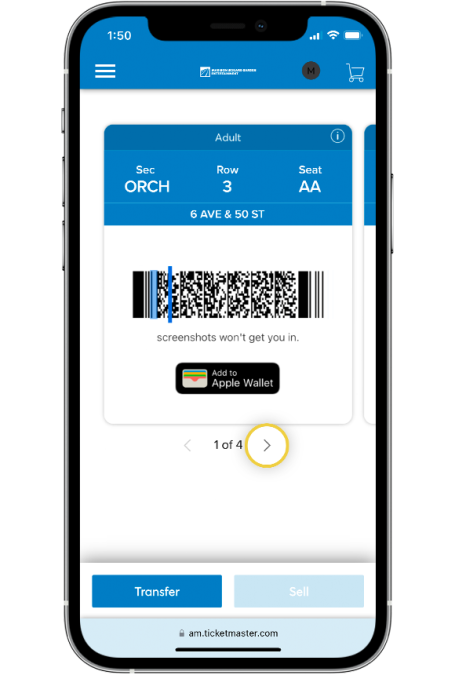
STEP 7
This will generate the mobile ticket and barcode you will need to enter the venue. Additional tickets in your order can be viewed by swiping right. We strongly encourage you to add your tickets to your mobile wallet before you arrive.
TRANSFER TICKETS
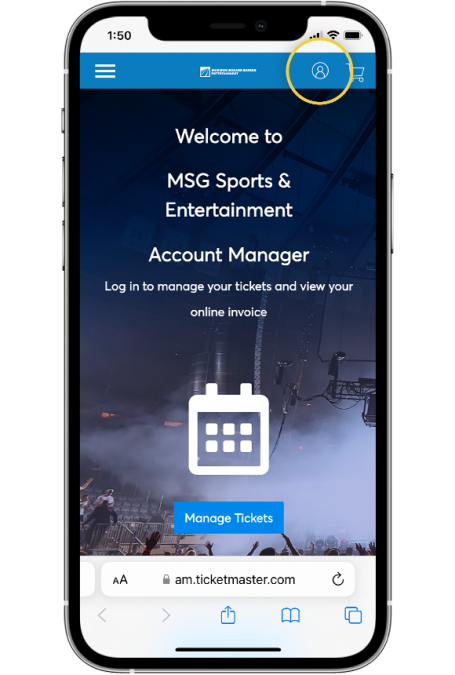
STEP 1
Go to rockettes.com/managetickets and select the My Account icon on the top right.
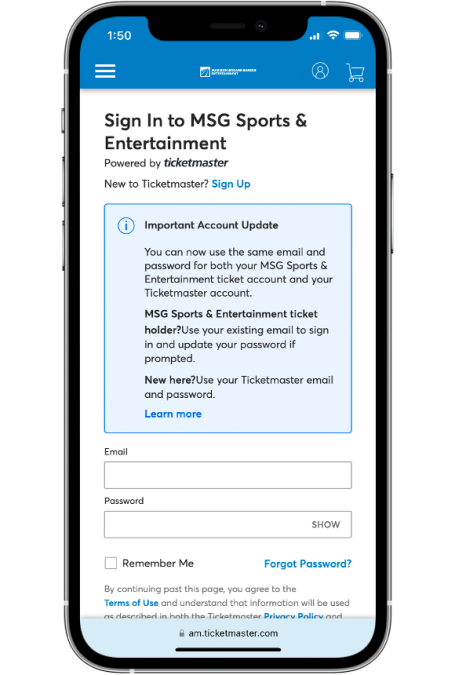
STEP 2
Log in with the email address you used to purchase your tickets for this event, then select Sign In. If you don’t recall your password, click Forgot Password to reset it.
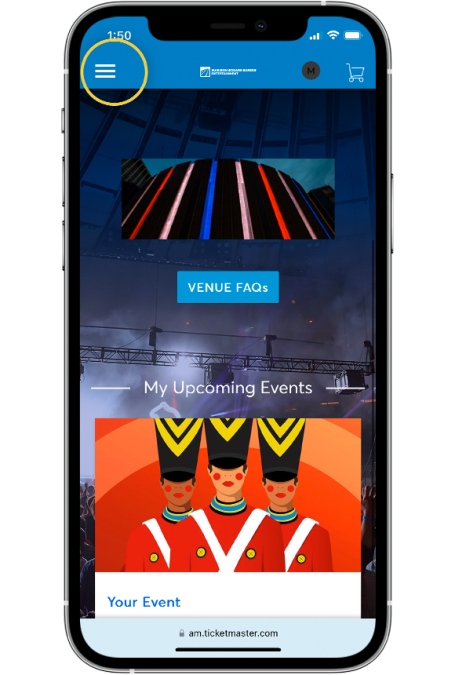
STEP 3
Select the Menu bars on the top left.
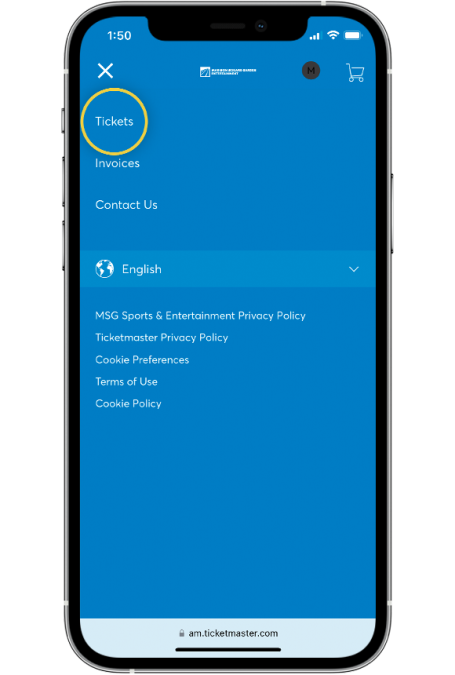
STEP 4
Select Tickets.
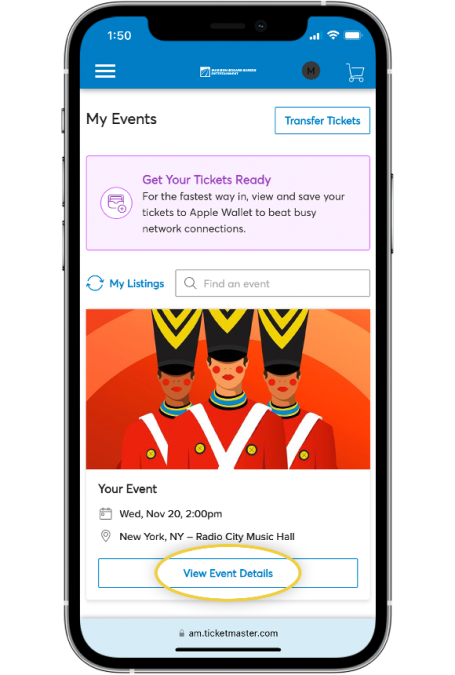
STEP 5
Under My Events, select View Event Details for the event you’re attending.
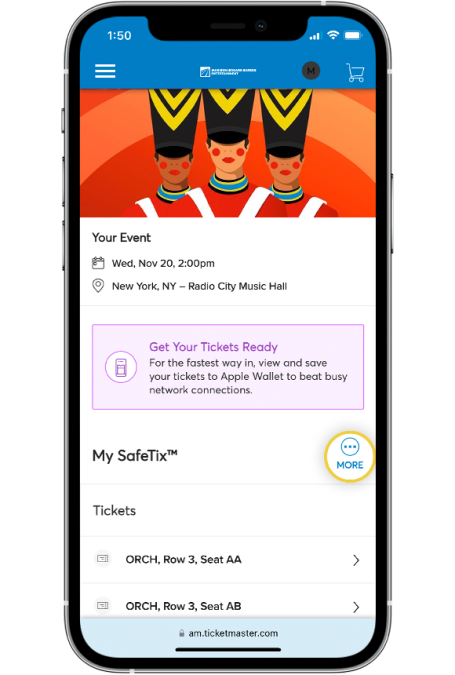
STEP 6
Select More.
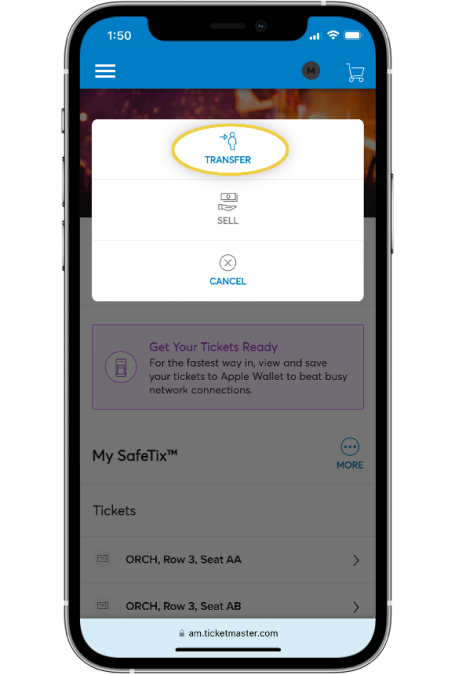
STEP 7
Select Transfer.
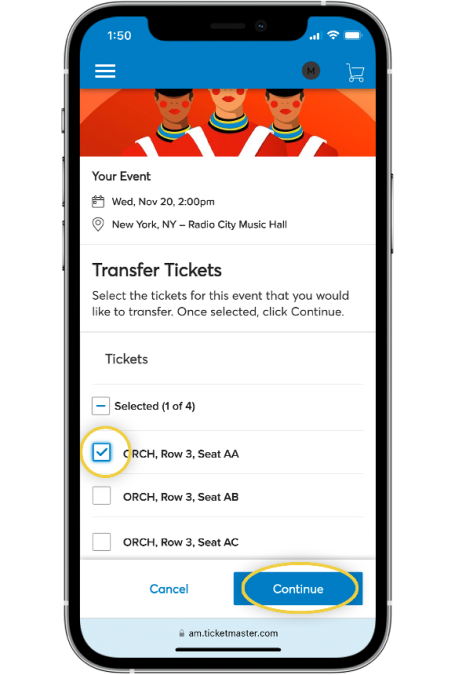
STEP 8
Select the ticket(s) you would like to transfer, then select Continue.
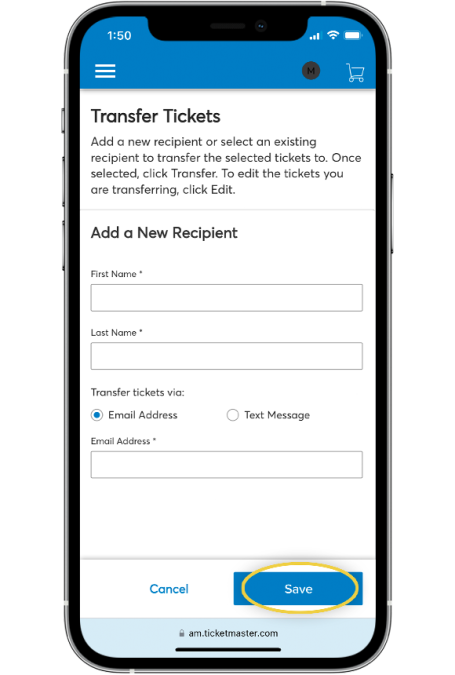
STEP 9
Enter the recipient’s first name, last name and email address or phone number associated with their Ticketmaster account. Then select Save.
ACCEPTING TICKETS (MOBILE & EMAIL)
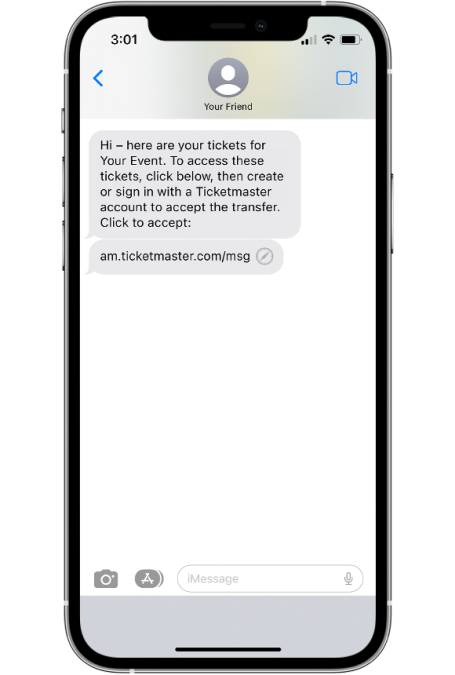
STEP 1 (MOBILE)
In the text transfer notification, click on the link to connect to the MSG Sports & Entertainment Account Manager. Log in with the email address associated with your Ticketmaster account and your phone number.
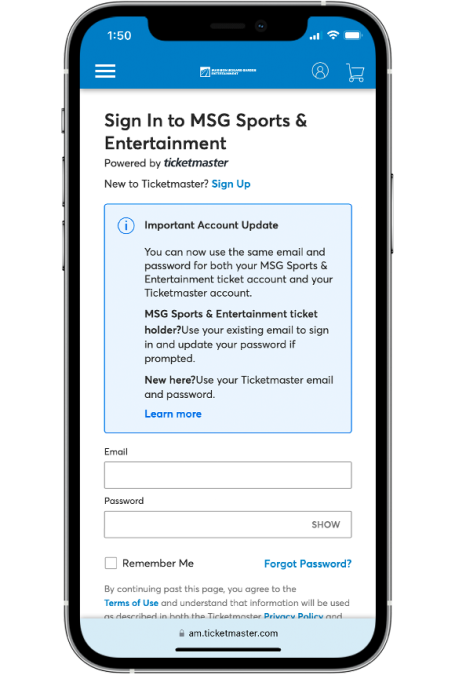
STEP 2
If you don’t recall your password, click Forgot Password to reset it.
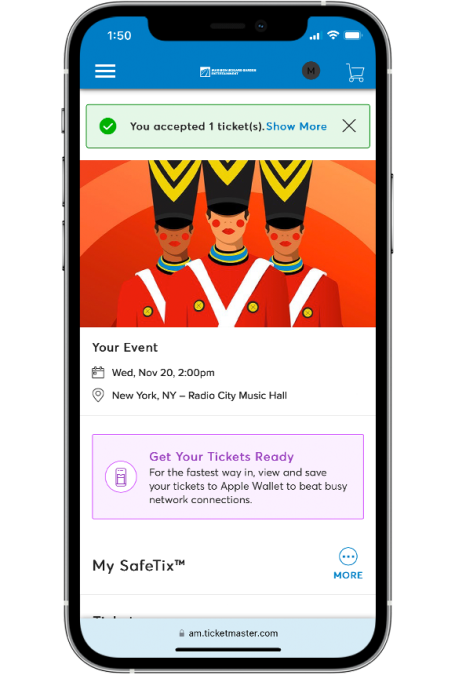
STEP 3
Your event will appear in your MSG Sports & Entertainment Account Manager dashboard.
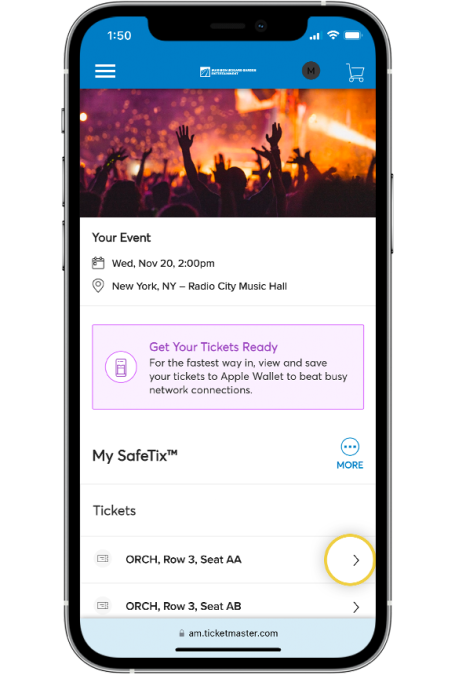
STEP 4
Select your ticket(s).
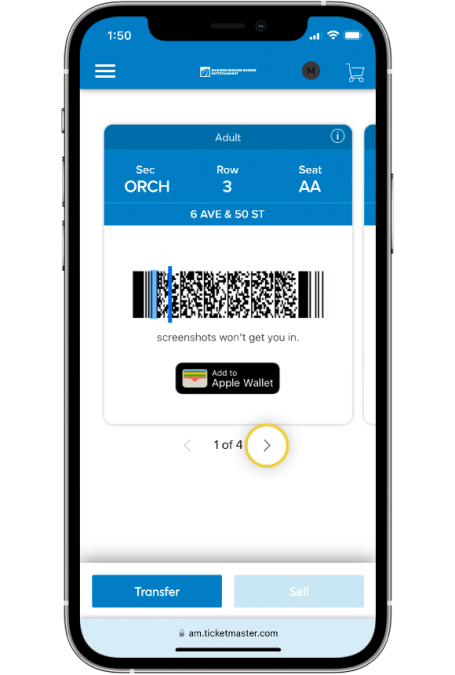
STEP 5
This will generate the mobile ticket and barcode you will need to enter the venue. Additional tickets in your order can be viewed by swiping right. We strongly encourage you to add your tickets to your mobile wallet before you arrive.
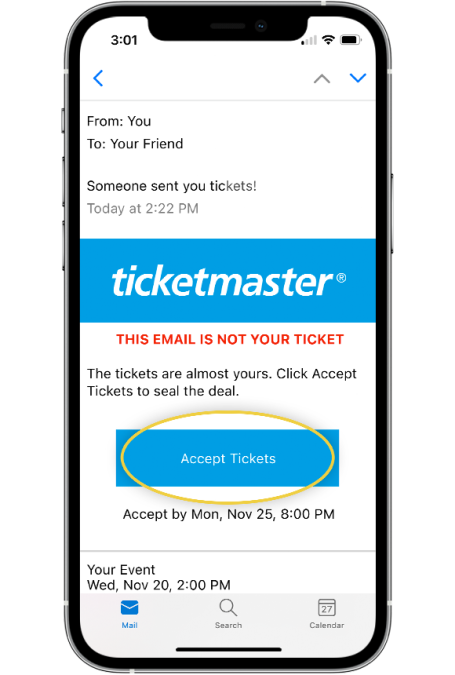
STEP 1 (EMAIL)
In the email notification regarding your transfer, select Accept Tickets.
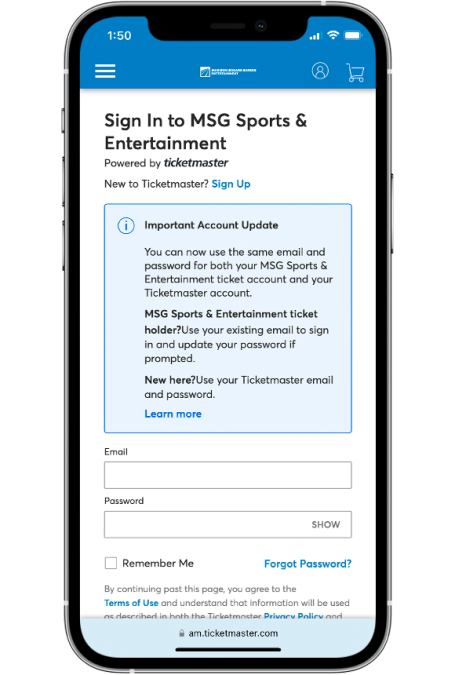
STEP 2
Please be sure to log in to the account associated with the email address the tickets were transferred to. If you don’t recall your password, click Forgot Password to reset it.
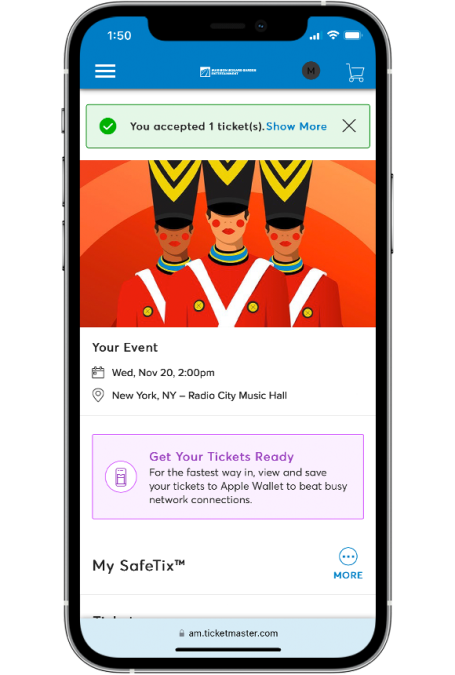
STEP 3
Your event will appear in your MSG Sports & Entertainment Account Manager dashboard.
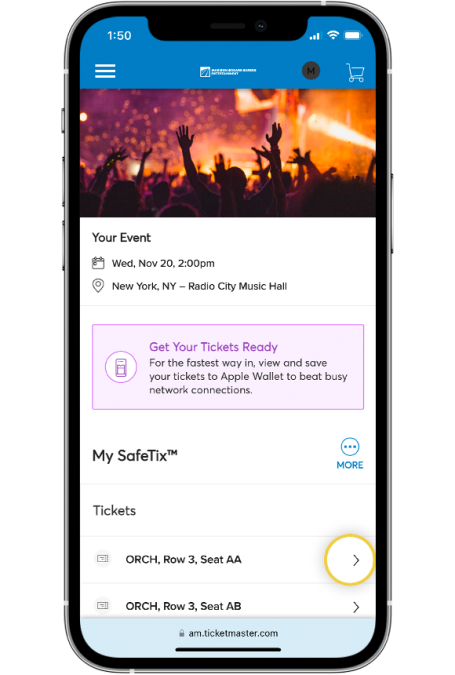
STEP 4
Select your ticket(s).
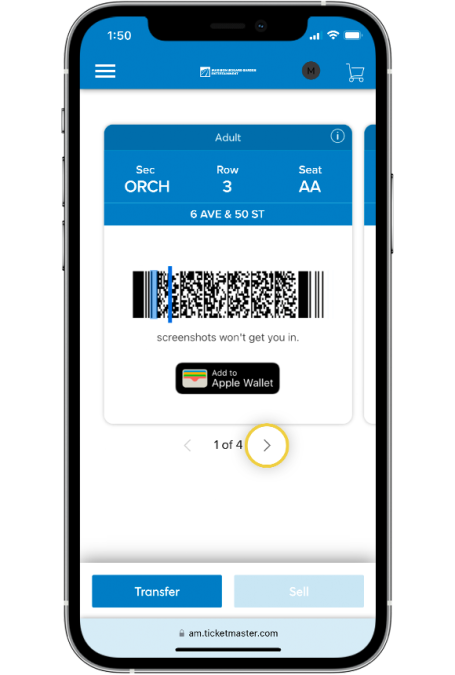
STEP 5
This will generate the mobile ticket and barcode you will need to enter the venue. Additional tickets in your order can be viewed by swiping right. We strongly encourage you to add your tickets to your mobile wallet before you arrive.
